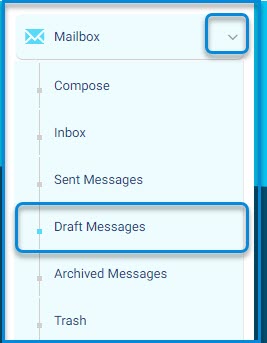
The Draft Messages page allows users to access, review, edit, and send messages that were previously composed and saved without being sent. It supports message revision and completion at a later time.
Main Menu >> Mailbox >> Draft Messages
- Click the Mailbox dropdown to expand the messaging menu.
- Click Draft Messages to open the list of all saved drafts.
- Select a draft from the list to open and edit it.
- Make any necessary changes in the message fields.
- Click Send to deliver the message or Save again to keep it as a draft.
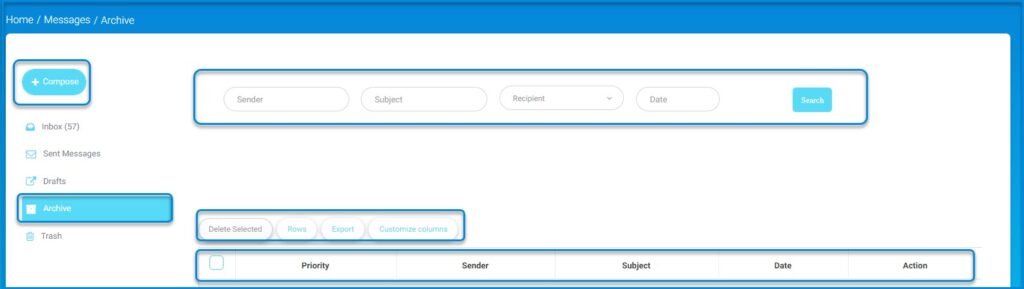
To use this screen efficiently, do as follows:
- Click Archive from the left-side menu to open the archived messages view.
- Use the filters for Sender, Subject, Recipient, and Date to refine your search.
- Click Search to display results that match your selected filters.
- Select messages using the checkboxes in the table.
- Click Delete Selected to remove archived messages.
- Click Rows to adjust how many messages are shown per page.
- Click Export to download a copy of the message table.
- Click Customize Columns to choose which columns appear in the view.




