The Compose Message page enables users to send formatted emails with optional attachments to specific user roles, such as School Admins, Teachers, Managers, or Advisers.
Main Menu >> Mailbox >> Compose
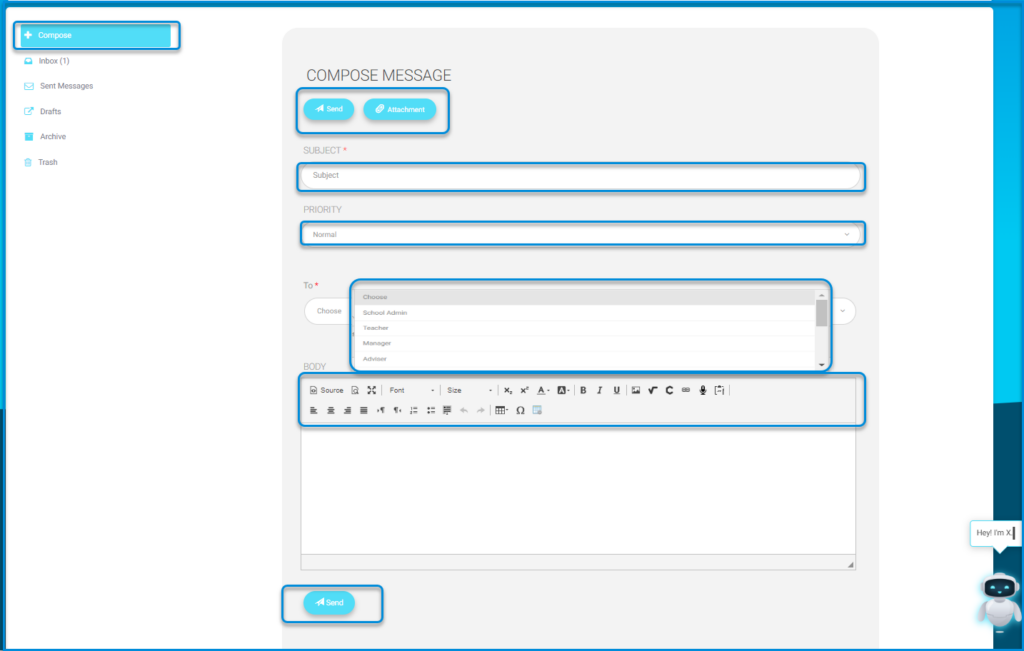
To use this screen efficiently, do as follows:
- Click + Compose from the left menu to start a new message.
- Enter the message subject in the Subject field (required).
- Choose a priority level from the Priority dropdown.
- Select the recipient role from the To dropdown list.
- Write your message in the Body area and use the toolbar to format it if needed.
- Click Attachment to upload a file to the message.
- Click Send from either the top or bottom button to send the message.




