Table of Contents
The Video Lectures are pre-recorded lectures allowing students to re-watch them anytime. The notification number above the Video Lectures icon lets you know how many new/unseen videos you have.
To Access Your Video Lectures: #
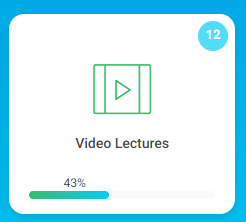
- From the Main Caregories section on the homepage, click the View All drop-down button.
- Hover over the Video Lectures tab.
- Click the required lecture.
OR
- From the Courses section on the homepage, click the Show All button to show all courses.
- Hover over the required course.
- Click the Video Lectures button.
- A table of all added video lectures of this course appears.
- From the Actions column next to the required video, click View to watch the lecture.
View Video Options : #
- You can download the video.
- You can click Like.
- You can click Understand.
- You can rate the content from one to five using the stars icons.
- You can add a comment to your teacher on the video.
- You can ask your teacher/instructor any question related to the video lecture.





