Table of Contents
add student #
The Students page is one of the main user categories on the system. To access the Students page, Click Users >> Students from the main menu.
- Follow the correct steps on the Excel file import page to avoid any errors.
- Click on the link titled (Click here to download the sample file in Excel format) to download the correct file for entering student data in the order as indicated in the file:
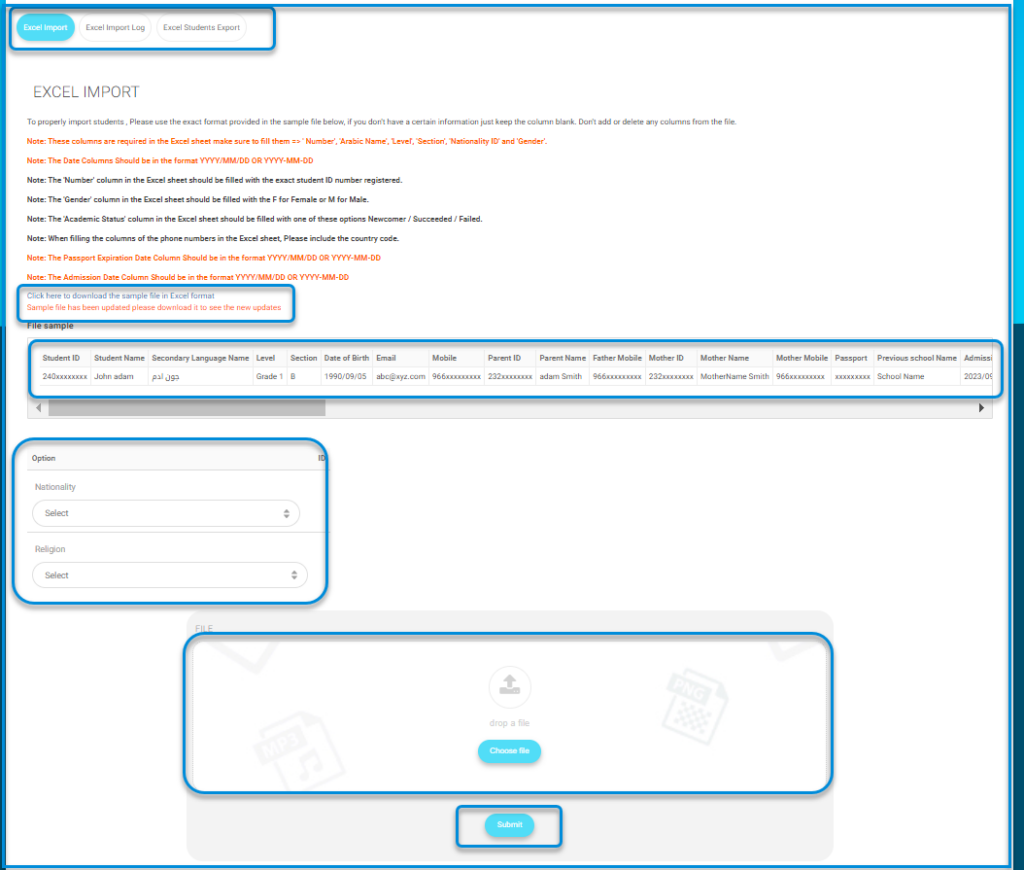
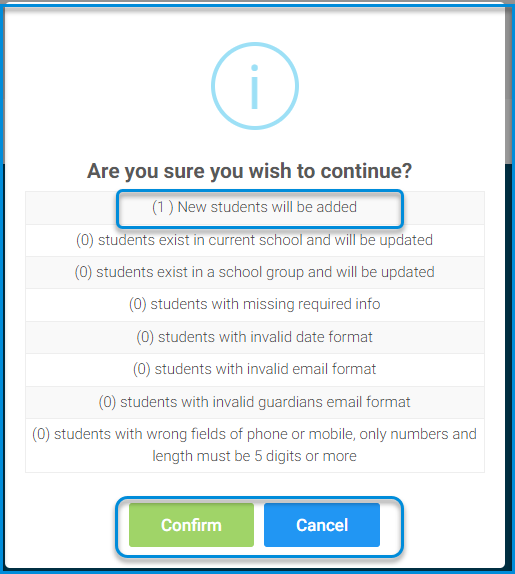
- Student ID number (government ID number)
- Student name
- Name in Arabic
- Level
- Section
- Date of birth
- Mobile number
- Guardian’s ID number
- Guardian’s name
- Guardian’s mobile, etc.
- Download the file after completion.
- Click the submit button to complete the student upload process.
Note: When adding the student’s nationality, please make sure of the student’s nationality number, as it is one of the most important steps for the students, as well as the calendar and the gender, male or female, as indicated in the system.
- A table of all students with their data:
- Click the name of any student to view his/her profile.
- Click the Eye icon from the Action column to view details and actions you can take upon the student.
- Click the Pen icon to edit any of the student’s data.
- Click the Trash icon to delete the student.
- Click the small arrow to view more options.





