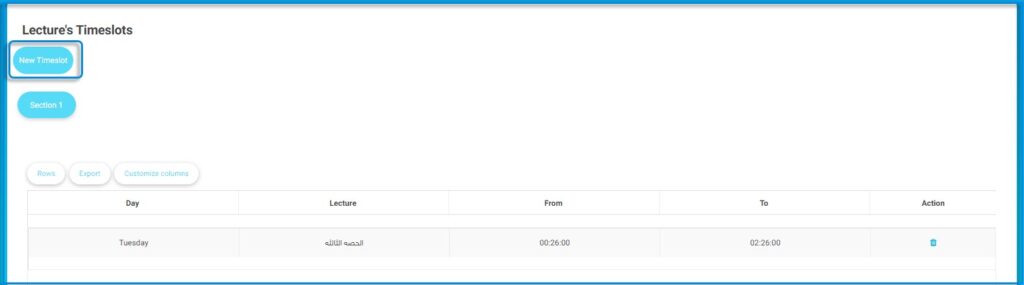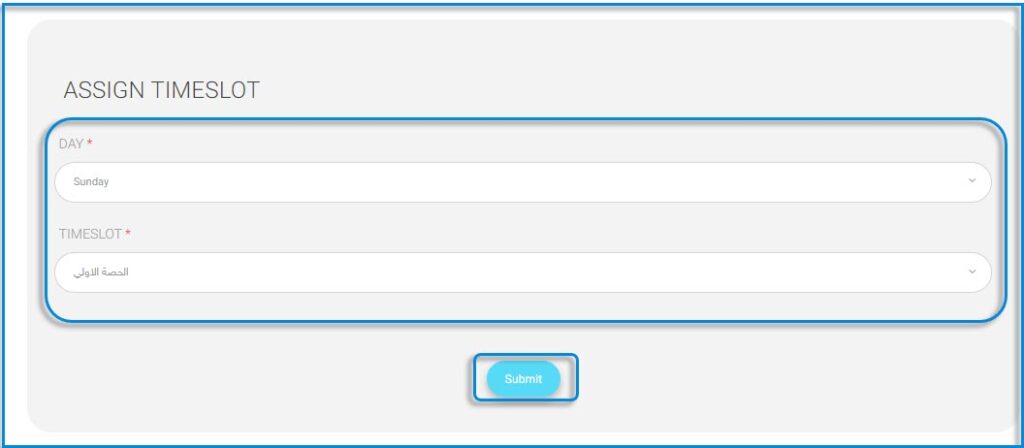The system allows you to add your own classes by selecting the day and time as follows:
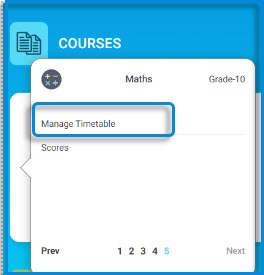
- In the subject folder, click on ” Manage Timetable” to add a class.
- Choose the section to which you want to add timeslots . Note: Each class has different time slots by selecting the class name
- Click on the “New Timeslot” button.
- Select the day and then the session from the corresponding dropdown lists to book a time slot during the week
- Click on “Submit” to confirm the addition.
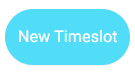
Note: Each class has different time slots by selecting the class name.