Table of Contents
It contains mutual evaluations between different system users. Evaluations and assessments have the same types (rating scale, rubric, checklist, descriptive).
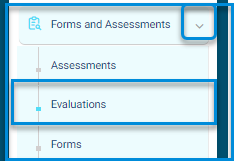
Evaluations Page Contents : #
- The New template survey button. It makes the evaluation appear only in the teachers, supervisors, and managers’ accounts.
- The Copy from Template button.
- The Evaluated individual Report button to show the evaluated average compared with the general average.
- The Evaluation stages report to show the evaluated general report. Click the percentage for the detailed report.
- The Evaluation detailed stages report button to show all the evaluated results. You can display the evaluator’s reports by clicking Numbers of Evaluators.
- The Action column where you can :
- View, edit and delete the evaluation.
- Click the small arrow to view more options ,such as, publish and statistics.
Note: It is important when you copy the survey from the template to unselect the Is Template option because it will make another copy from the template and will appear in the templates table.





