This is the main page on which you can edit your personal profile.
At the top of the page, you can see your profile picture and your username. You can click your image to upload a new profile picture. You can also check what your public profile looks like, and manage what should be published here from the Public Profile Settings tab.
Then, you will find several tabs for you to choose from.
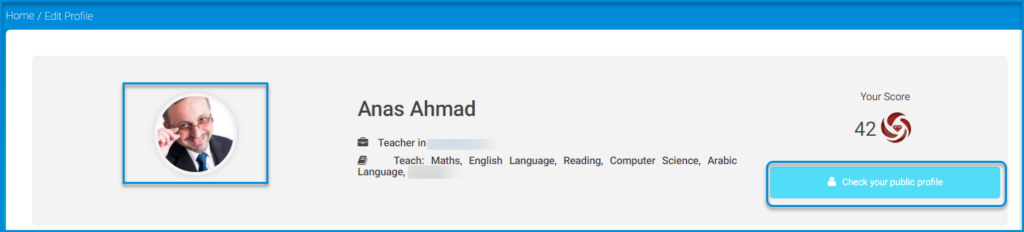
Public Profile Settings #
LMS offers an advanced option. It can speak to, welcome, and talk to you via voice commands. You can allow/disallow a welcome message by checking the corresponding box.
LMS also allows you to add your Zoom account and reset your password. Be careful !! Do not disconnect your account or reset it unless you had been asked to by your school admin, or you forgot your password.
In addition, LMS allows you to link your account with Google drive.
You also can set voice commands sound. You can orally order LMS to reach the required pages. All you need to do is click the Set Sound tab.
When you finish editing your account settings, click Save to update your edits.
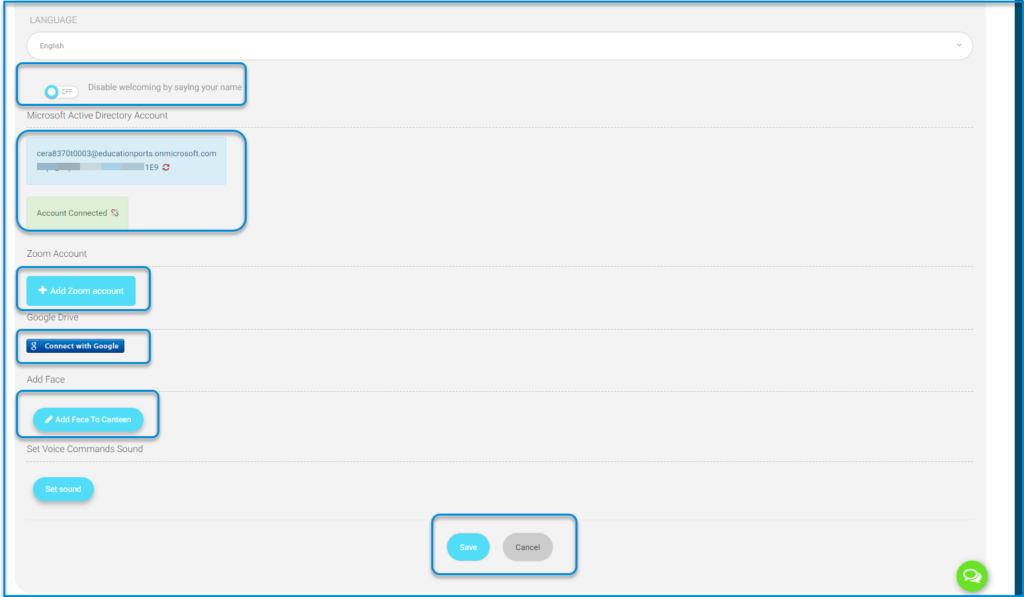
Contact Information #
The contact information tab contains all the personal information you need to add to complete your personal profile.
Type your address, phone number, mobile number, email, information about yourself you want to add, and social media accounts, each in its right box.
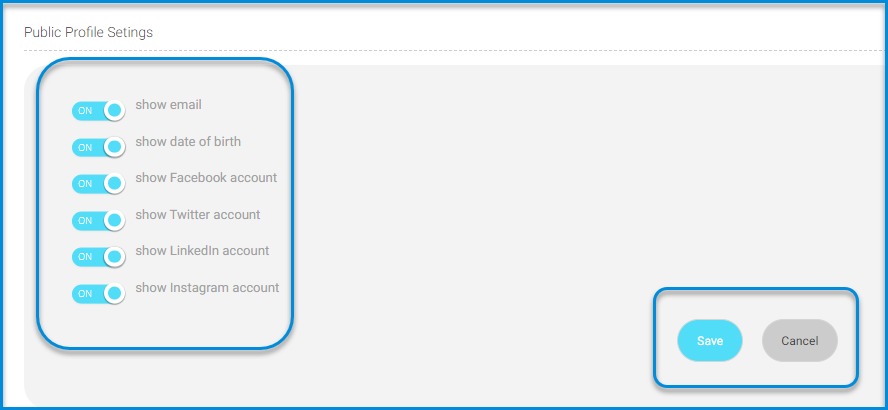
When you are finished, click save




