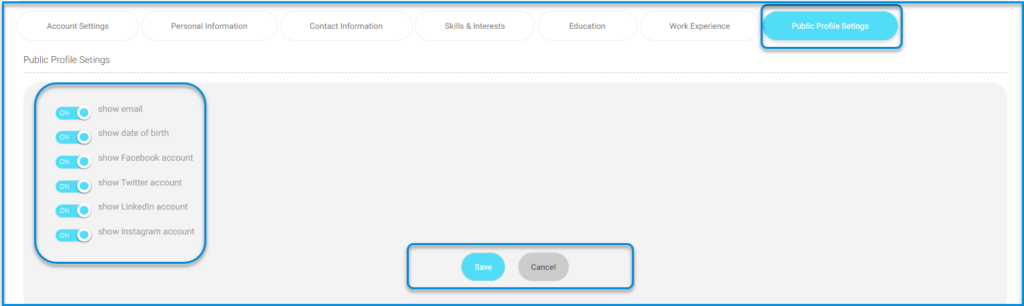This is the main page on which you can edit your personal profile.
At the top of the page, you can see your profile picture and your username. You can click your image to upload a new profile picture. You can also check what your public profile looks like, and manage what should be published here from the Public Profile Settings tab.
Then, you will find several tabs for you to choose from.
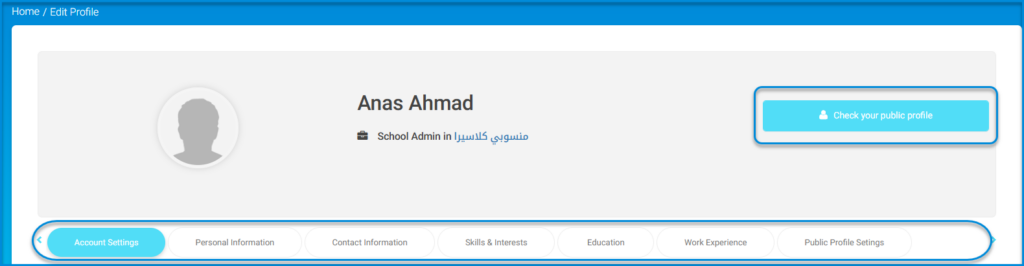
Account Settings: #
LMS offers an advanced option. It can speak to, welcome, and talk to you via voice commands. You can allow/disallow a welcome message by checking the corresponding box.
LMS also allows you to add your Zoom account and reset your password. Be careful !! Do not disconnect your account or reset it unless you had been asked to by your school admin, or you forgot your password.
In addition, LMS allows you to link your account with Google Drive.
Note: All your Google Drive files will be linked with your LMS account.
You also can set voice commands sound. You can orally order LMS to reach the required pages. All you need to do is click the Set Sound tab.
When you finish editing your account settings, click Save to update your edits.
Contact Info: #
The contact information tab contains all the personal information you need to add to complete your personal profile.
Type your address, phone number, mobile number, email, information about yourself you want to add, and social media accounts, each in its right box.
Note: You need to insert your Gmail or MS account to enable logging in using one of them. You will receive a red message later to verify your email.
When you are finished, click Save.
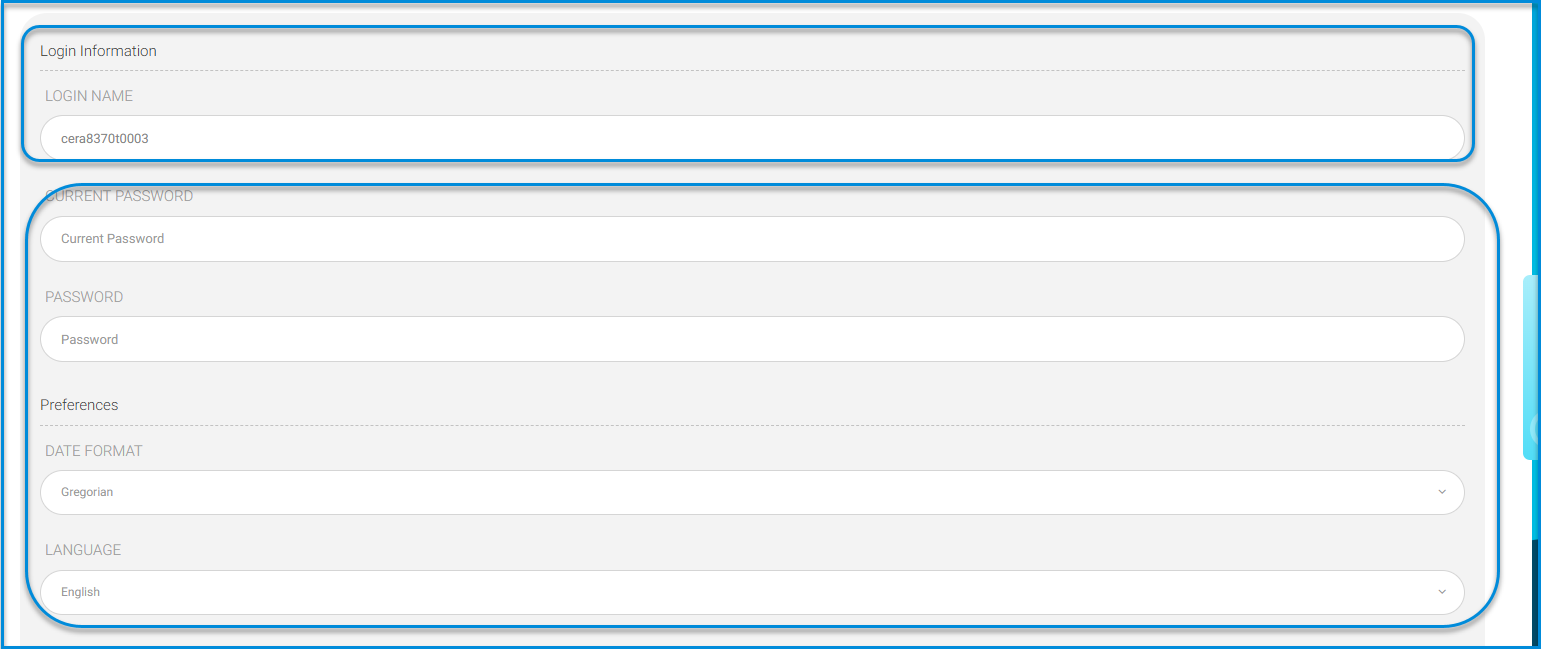
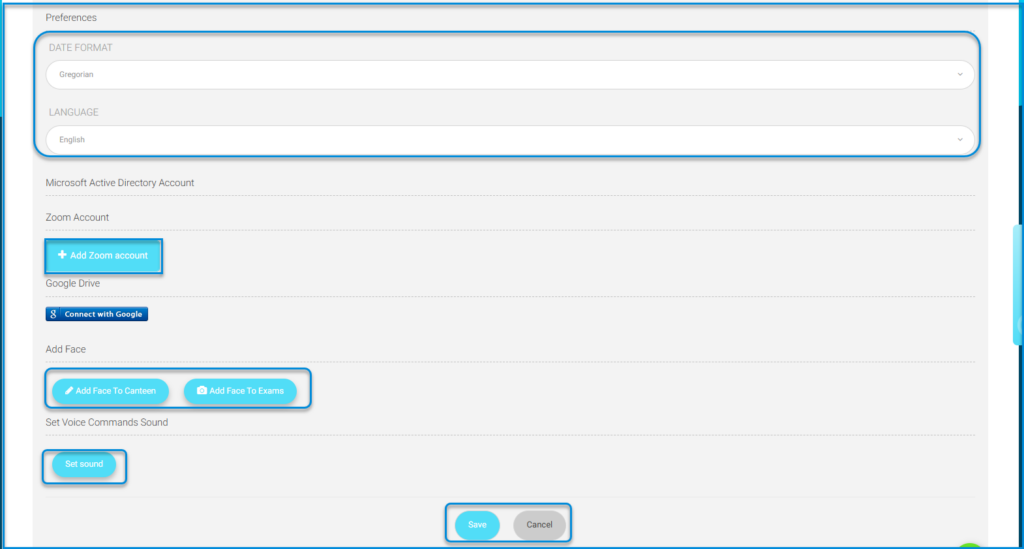
Skills & Interests #
In this tab, you can add the skills you are good at, interests you enjoy and languages you can speak.
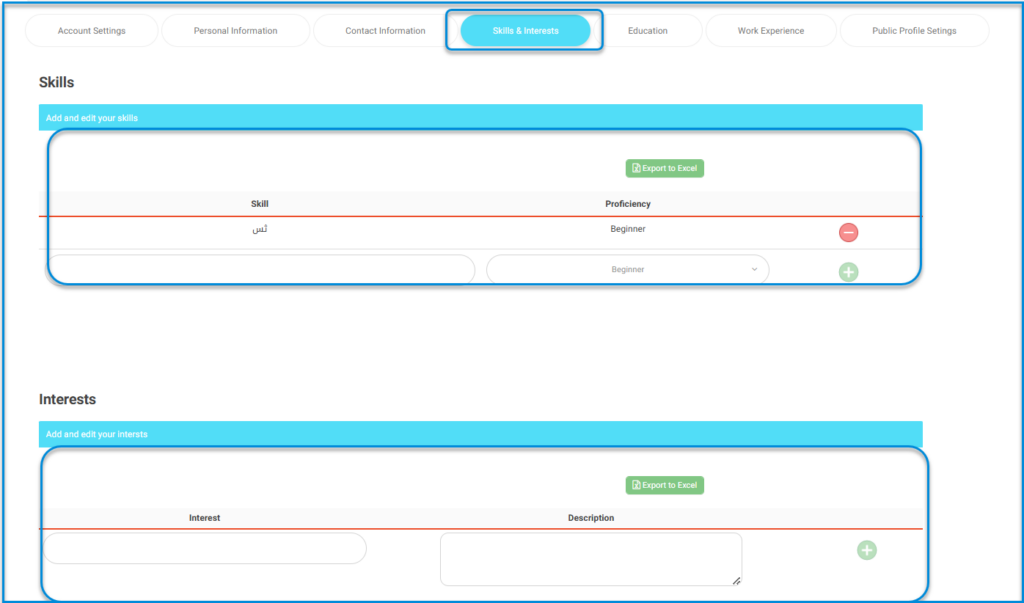
- Skills: add your skills and select your proficiency level for each.
- Interests: add your interests and write a description for each.
- Languages: add your languages and select your proficiency level for each.
Education #
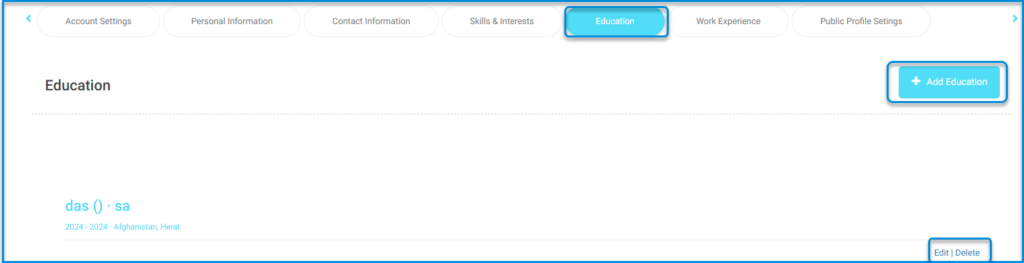
In this tab, you can add your education information. Click Add Education and a window opens where you can add your education details.
In Add Education window, select and add all your education details, then click Save to update your edits.
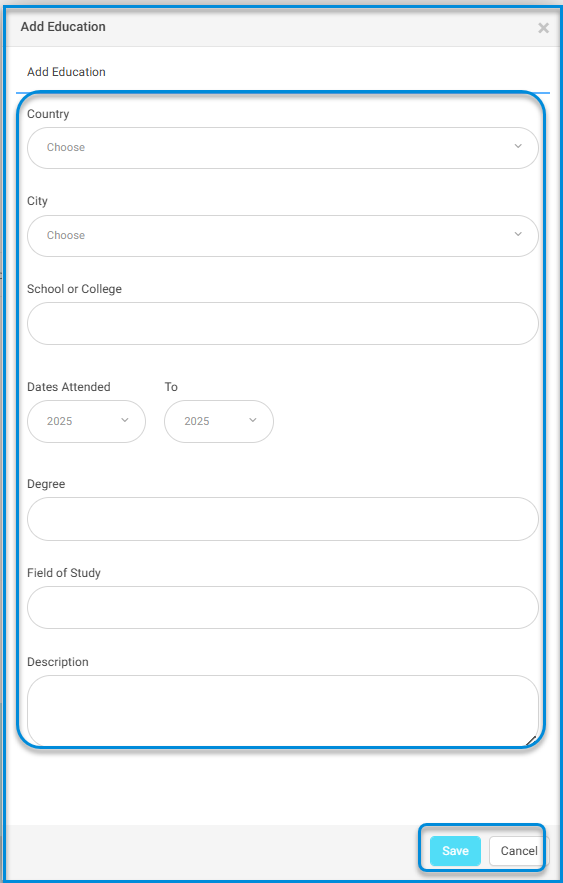
In Add Experience window, select and add all your work experience details, then click Save to update your edits.
Work Experience #
In this tab, you can add your work experience. Click Add Experience and a window opens where you can add your work experience details.

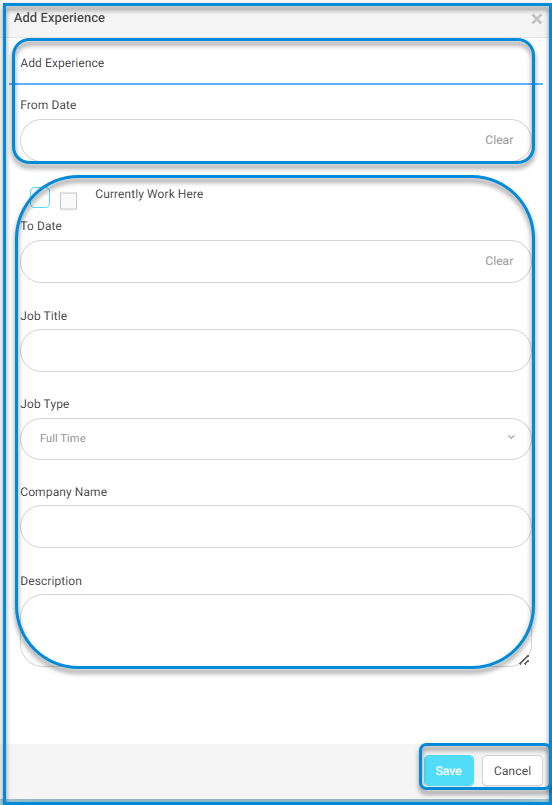
Public Profile Settings #
In this tab, you can allow/disallow showing your email, date of birth and social media accounts on your LMS public profile.
Click Save to update your edits.