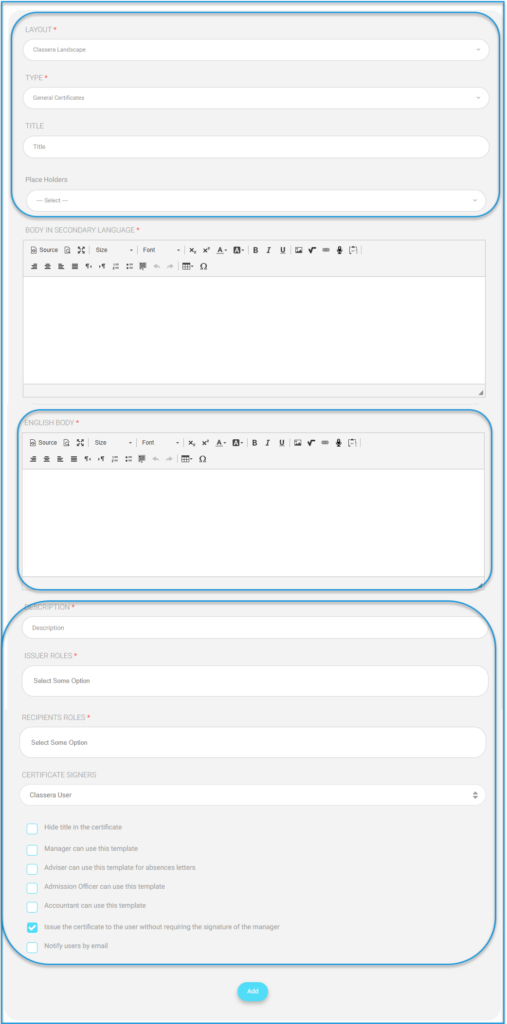Table of Contents
To Create a New Template: #

- On the Certificates | Letters page, click the Manage Templates button, then click the Create New Template button.
- Choose the layout of the template.
- Choose the type of certificate.
- Write a title for your certificate.
- Select the placeholders you want to include in your certificate.
- Use the editor to write a structure for your certificate in two languages.
- Write a short description for your certificate.
- Select the users who can issue this certificate. (You may choose more than one option)
- Select the users who can receive this certificate. (You may choose more than one option)
- Select the signature that you want to appear in this certificate.
- Check the Hide title in the certificate checkbox to hide the title of the certificate.
- Check the Manager can use this template checkbox to allow the manager to use this template.
- Check the Adviser can use this template for absences letters checkbox to allow the adviser to use this template in the absence letter.
- Check the Admission Officer can use this template checkbox to allow the admission officer to use this template.
- Check the Accountant can use this template checkbox to allow the accountant to use this template.
- Check the Issue the certificate to the user without requiring the signature of the manager checkbox to issue the certificate without including the manager’s signature.
- Check the Notify users by email checkbox if you want to notify the users by email when you send them the certificate.
- Click the Add button to submit the template.