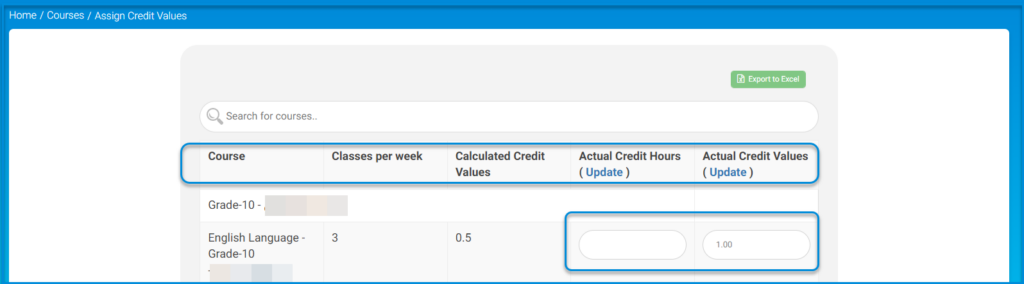Table of Contents
The Courses page allows you to add new courses and view teachers’ preparations.
Courses Page Contents : #
- The Add Course button to add a course.
- The Assign Credit Values button to assign credit values. Some schools need this option as it is related to the final mark equation. You can assign credit values for all subjects on one page instead of adding them to each subject individually.
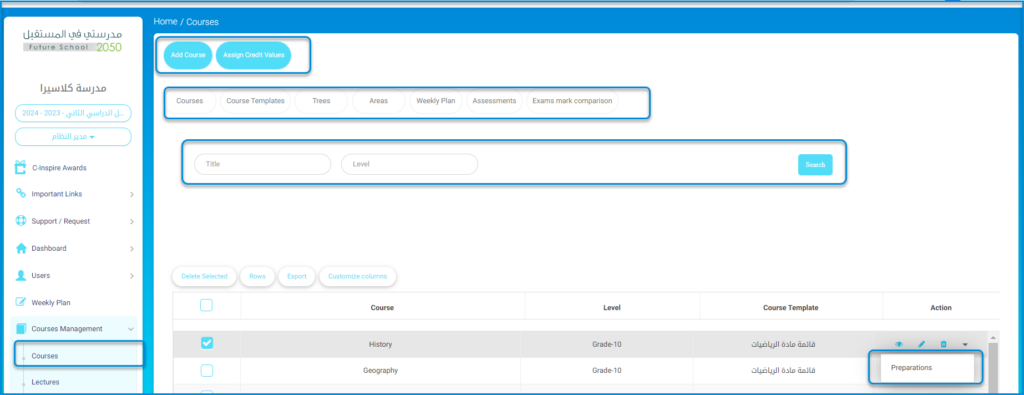
- A table containing all courses in the school. In the Action column in the table, you can :
- View, edit, and delete a course.
- Click the small arrow to view the drop-down list where you can view all teachers’ preparation regarding this course.