The Compose Message page allows users to create and send rich-text messages to selected user roles within the system, such as School Admins, Teachers, Managers, or Advisers. Messages can be prioritized and include attachments.
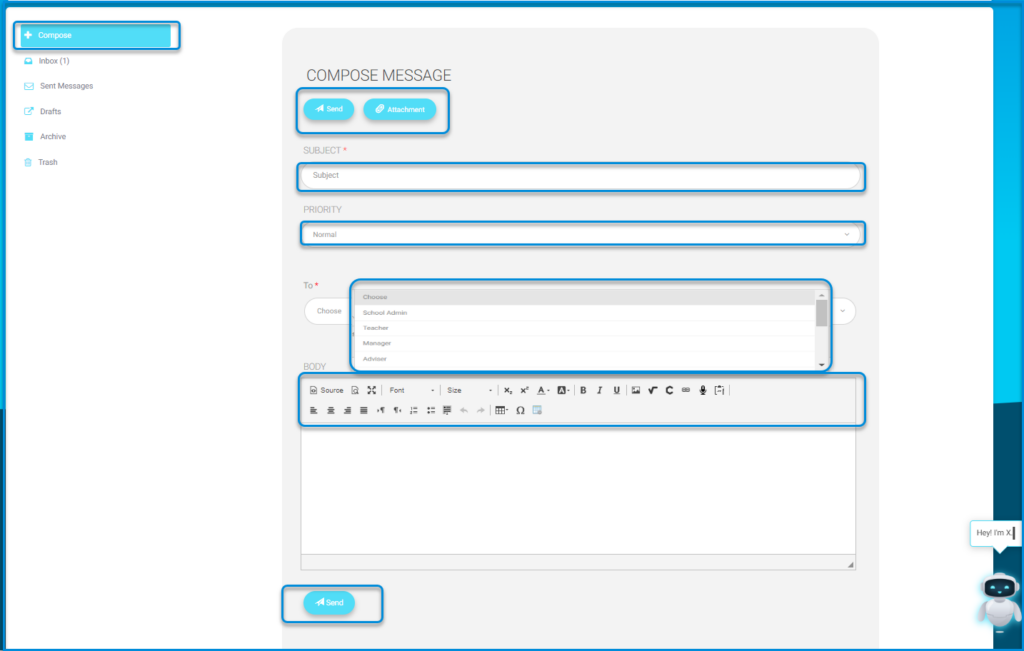
To use this screen efficiently, do as follows:
- Click + Compose from the left menu to start a new message.
- Enter the message title in the Subject field.
- Select a priority from the Priority dropdown list.
- Choose the recipient role from the To dropdown.
- Type your message in the Body area and use the formatting tools as needed.
- Click Attachment to add a file to your message.
- Click Send from the top or bottom of the screen to deliver the message.
On the left side menu:
- Click the Inbox button to see your inbox.
- Click the Sent Messages icon to view sent messages.
- Click the Draft Messages button to read emails in the draft folder.
- Click the Archived Messages icon to access messages in the archive.
- Click the Trash button to see the trash.




