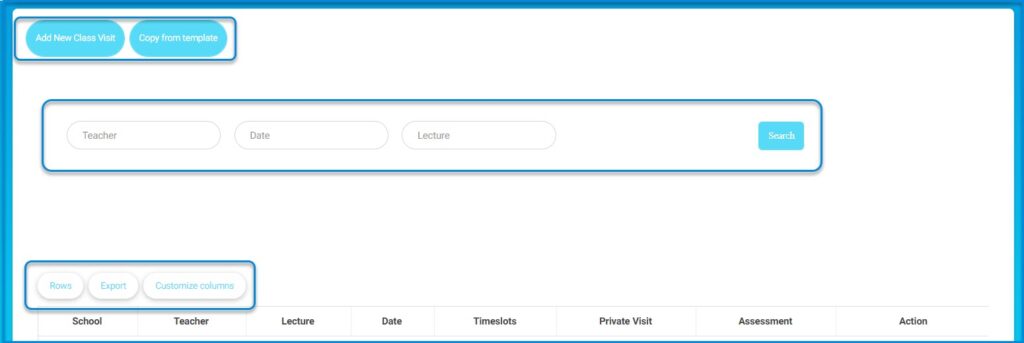Using the Class Visits feature, you can visit the teachers’ virtual classrooms and after reviewing their content, you can evaluate their work.
To Browse Class Visits:
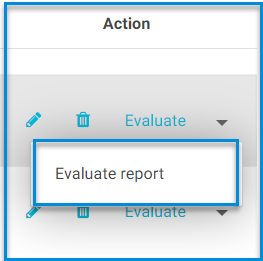
- Click Class Visits from the main menu.
- Click the Add New Class Visit button to add a new class visit to a teacher.
- Click the Copy from Template button to copy a class visit from previously used templates to reuse them more than once.
- Use the Search fields to search for a specific class visit by the teacher’s name or the date of the form.
- From the Action column in the table, you can :
- Edit the form
- Delete the form
- Evaluate the form
- Click the small arrow to display the Class Visit Report which can be exported to an Excel file.