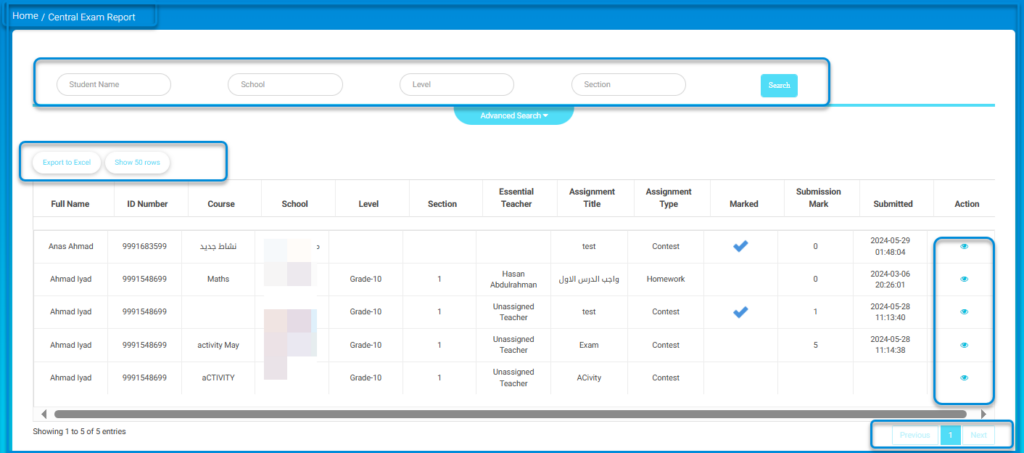The Central Exam Report page provides a centralized view of student submissions for exams and assignments. Users can filter by student, school, level, or section, view submission details, and export data for reporting and analysis.
- Go to the Grade Management menu and click on Central Exam Report to open the report page.
- Use the search filters at the top of the screen to narrow down the results:
- Enter the Student Name, School, Level, or Section in their respective fields.
- Click the search button to apply the filters.
3. Click the Advanced search button if more filter options are needed.

4. Review the table showing student submissions, including:
- Full Name, ID Number, Course, School, Level, Section, Teacher, Assignment details, Mark, and Submission date.
5. Click the eye icon under the Action column to view more details about any submission.
6. Click the Export To Excel button to download the displayed data.
7. Use the Show 50 rows dropdown to adjust how many records are displayed per page.
8. Navigate pages using the Previous, 1, and Next buttons at the bottom right to view more entries.