After creating the assignment, it’s time to add the questions. LMS offers several question types to use according to your subject and grade.
The system allows the addition of multiple types of questions, which can be used according to measurement standards.
1- Choose the type of question to add.
To Add a Question: #
1. Choose the type of question and fill in the questions sections.
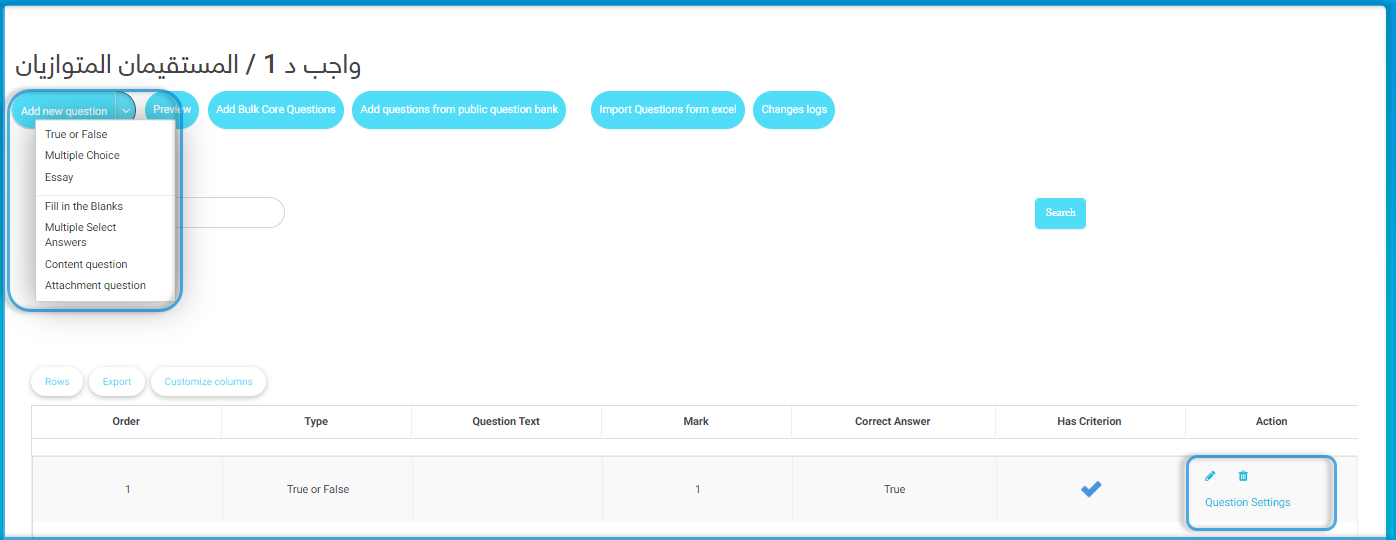
2. See the whole assignment as a final preview, and you can see it along with correct answers and standards or without.
3. Click to find out how to add bulk questions at once.
4. You can classify the assignment questions in different sections in Assignment Sections.
5. Click to find out how to use question banks and add questions from them.
When you choose any of the question types, you will start to fill in its fields as follows:
- Define the question difficulty level.
- Define the correct answer carefully (Mandatory). The question will be auto-marked accordingly.
- Click Attach a file with the question to attach a file with this question that students can download.
- Align your questions with a certain area and standard (very powerful). It will allow the system to generate deep standard analysis and personalized academic progress reports.
- Click Add Question to save.




