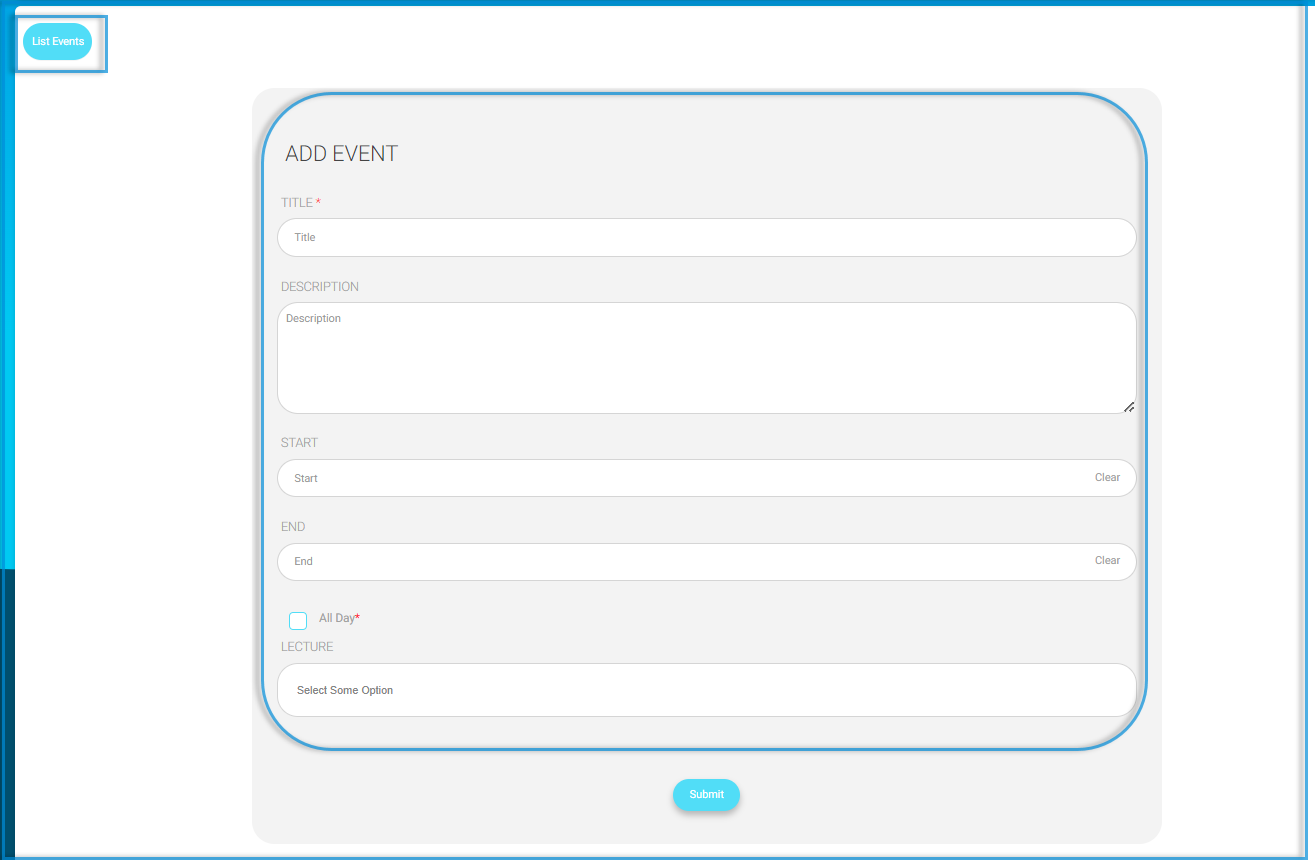Table of Contents
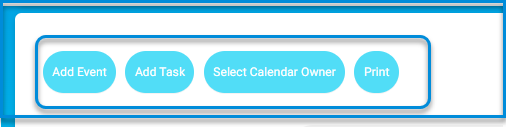
To Add an Event: #
- Add a title for your event
- Write a description for this event.
- Set the Start date for this event.
- Set the End date for this event.
- Click All Day if you want the event to include all the day instead of putting a start and an end time for it.
- Click Submit to save your event settings.
- A message indicating that the event has been successfully saved will show at the top of the calendar.