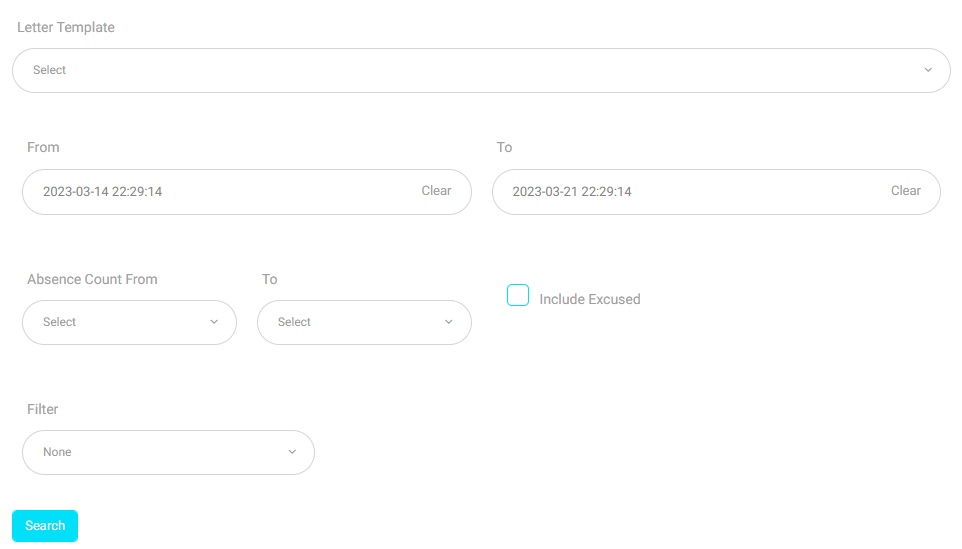Table of Contents
Through this page, you can generate a course absences summary report during a specific period.
To Generate a Course Absences Summary Report : #
- Click Course Absence Summary on the Absences and Behaviors Reports page.
- Select the Level.
- Select the Section.
- Select the Absence Type.
- Select the Timeslots.
- Set the starting date for your report in the From field.
- Set the ending date for your report in the To field.
- Click Search to view the report.
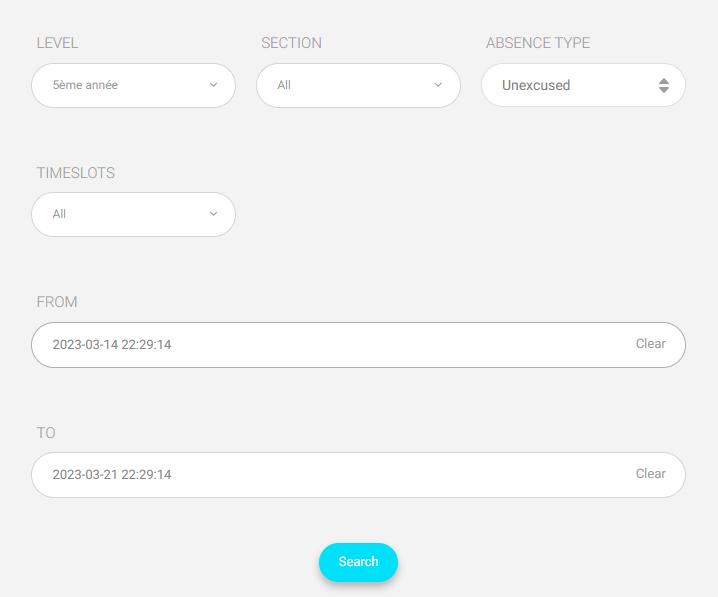
You also can send lectures absence letters to students on this page.
To Send a Lectures Absence Letter to a Student: #
- Choose the letter template you want to send to the student or their parents.
- Set the starting and ending date in the From and To fields.
- Select the starting and ending limit for the number of absences in the Absence Count From and To fields.
- Check the checkbox if you want to include the excused absence number in the number of recorded absences.
- You can filter the students’ absence using the options in the list such as (Stage, Level, and Section).
- Click Search to send the lectures absence letter based on the search filter.